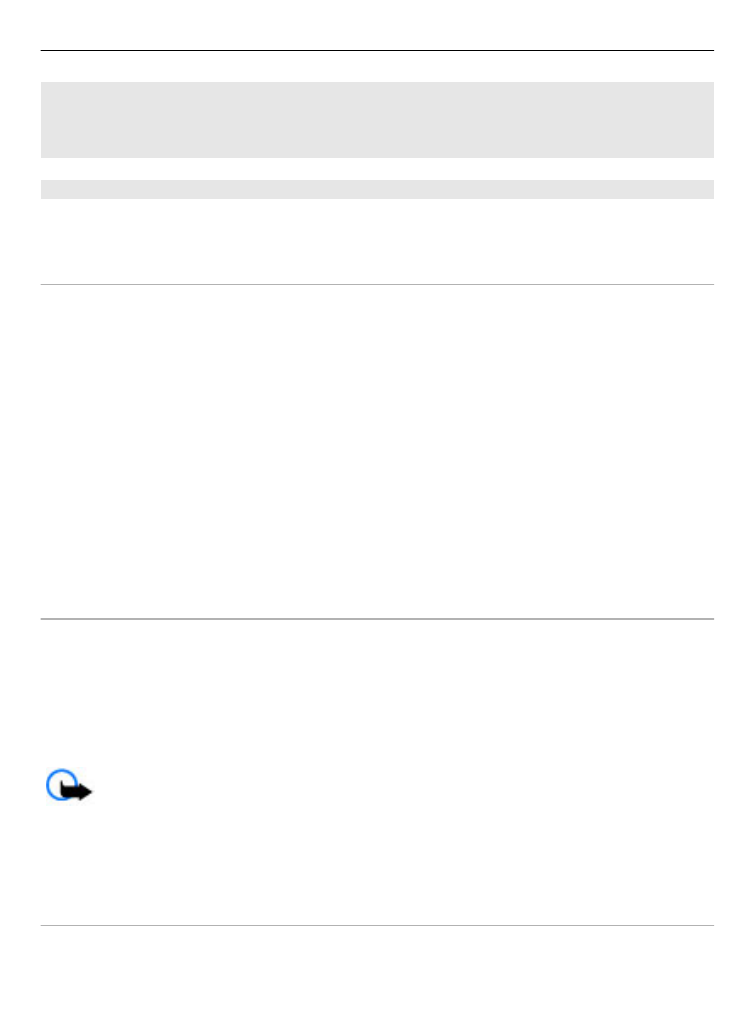
Create a message
1 Select
Menu
>
Messaging
and
Create message
.
2 Write your message.
To insert a special character or a smiley, select
Options
>
Insert symbol
.
Stay in touch 31
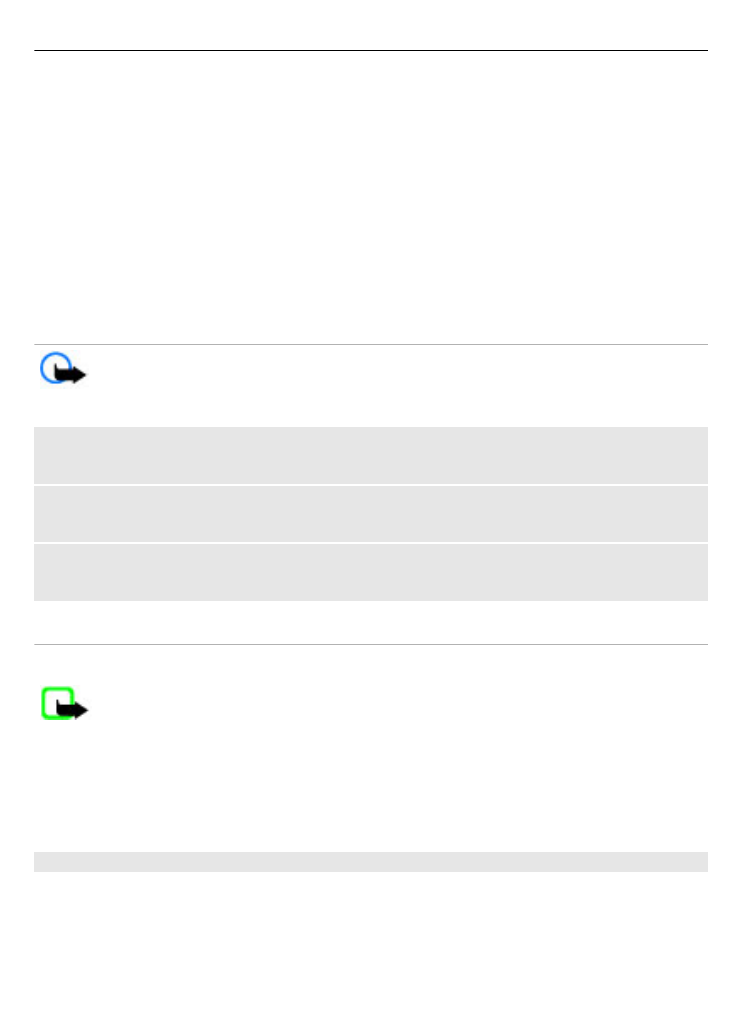
To attach an object to the message, select
Options
>
Insert object
. The message
type changes automatically to multimedia message.
3 To add recipients, select
Send to
and a recipient.
To enter a phone number or mail address manually, select
Number or e-mail
. Enter
a phone number, or select
and enter a mail address.
4 Select
Send
.
Multimedia messages are indicated with an icon at the top of the display.
Service providers may charge differently depending on the message type. For details,
contact your service provider.